Firefox needs permission to access your computer's camera and microphone. Grant permission to use BuyerVideo.
To begin creating personalized videos for your customers you first need to make sure Google Chrome has the correct permissions.
Not on Firefox? Check out the Chrome guide.
You need to give SalesReach BuyerVideo to the camera and mic on your device in order to create high-quality videos that you're looking to send your prospects.
If you're running into any problems with the camera or mic/audio with your extension, keep reading to see how you can troubleshoot this.
You may need to check your computer settings as well:
How to give the Mozilla Firefox browser access to your computer's camera and microphone
When you first attempt to make a recording with BuyerVideo Firefox will ask you to grant permission. Make sure the correct options are listed in "Camera to share" and "Microphone to share"
You must click Allow to use BuyerVideo

Troubleshooting Camera and Microphone Access
- When trying to create a recording with BuyerVideo and you're unable to record a video check to see if Firefox has the correct permissions.
- In the URL bar of the Firefox browser, you may see microphone and camera icons.
- If the icons look like the screenshot below, click to edit their settings.
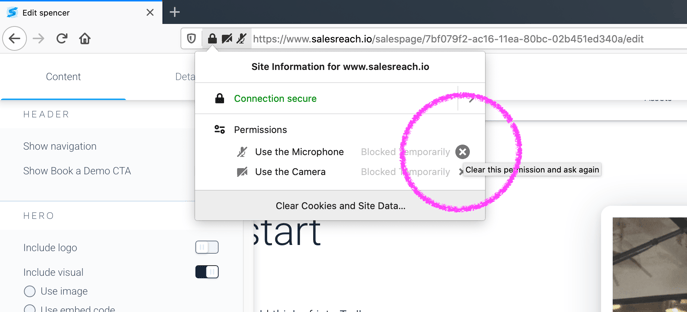
- The Microphone and Camera are blocked from use.
- Click the "x" to delete the block.
- Try your recording again.
- When prompted click "Allow" when Firefox asks for permission to record.
