Chrome needs permission to access your computer's camera and microphone. Grant permission to use BuyerVideo.
To begin creating personalized videos for your customers you first need to make sure Google Chrome has the correct permissions.
You need to give SalesReach BuyerVideo to the camera and mic on your device in order to create high-quality videos that you're looking to send your prospects.
If you're running into any problems with the camera or mic/audio with your extension, keep reading to see how you can troubleshoot this.
You may need to check your computer settings as well:
How to enable camera and mic permissions on Google Chrome
1. Open your Chrome settings page from the upper right corner of your Chrome browser

2. Click Privacy and security on the left-hand sidebar
3. Expand Site Settings
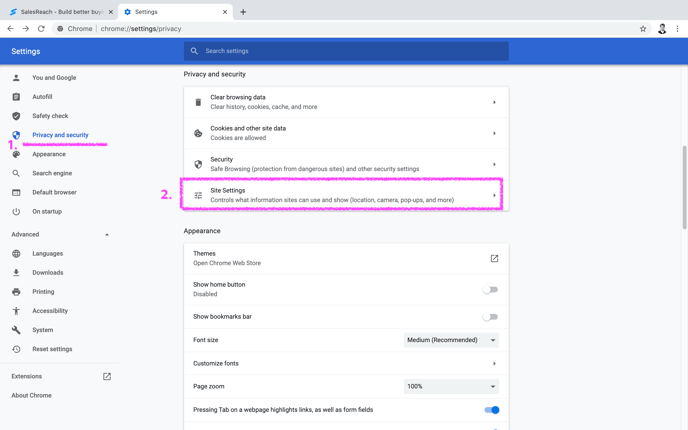
4. Scroll down to see options for Microphone and Camera

5. Delete SalesReach from the list

6. Do the same for Microphone (open Microphone in settings and delete SalesReach)
7. Go back to BuyerVideo and try to create a recording
8. Click allow when Chrome asks permission

Get back out there!
