Read this article for information on logging into your SalesReach account.
Now let's go ahead and get logged into the software. SalesReach will remember a successful login attempt so you may not need to manually log in every time.
If you've received an email from your SalesReach Company Admin
Make sure you accept the invite to SalesReach. This arrived via email. You have likely received an email from your company admin who has already gone in and set up a lot of the different pieces of this account for you.
To login to SalesReach
- Go to www.salesreach.io
- Click the "sign-in" button in the upper right corner of the website.
- That will bring you to www.salesreach.io/login
- Fill in the form on the page with the email address you or the company admin used to create your account. Then enter your password.
Has Your Team Enabled Multifactor Authentication (MFA)?
Note: This is a service available to SalesReach Pro accounts only
If your company admin has enabled MFA on your account, you will be required to use an authentication application on your device to log in.
Admins
To require your team to enable MFA, you will find the selection available in your "General Settings" for your team. By default this is selected to No.
It looks like this:
 Users
Users
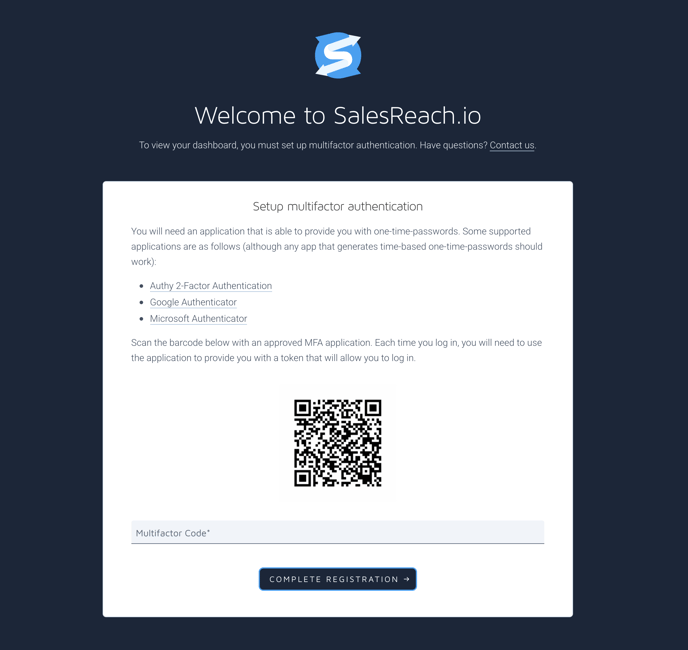
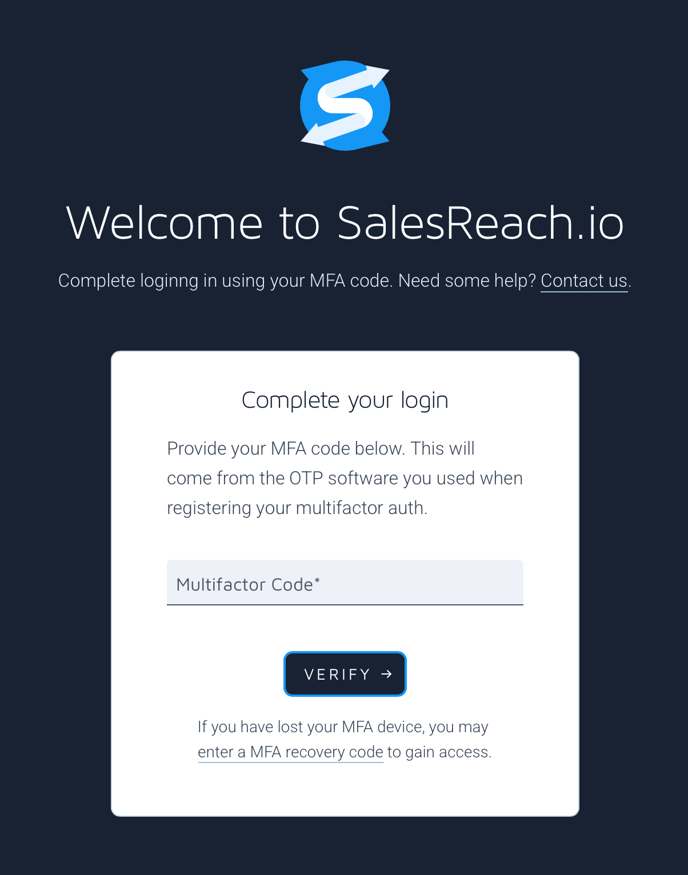

Important: Recovery codes may only be used once and should be stored in a safe place in-case you lose your device.
If you have forgotten your password.
Learn more about how to reset your SalesReach password.
