If you have forgotten your SalesReach password here's how to reset it.
- Reset your SalesReach Password
- Go to salesreach.io or salesreach.io/login
- From salesreach.io click "Sign-in" in the upper right
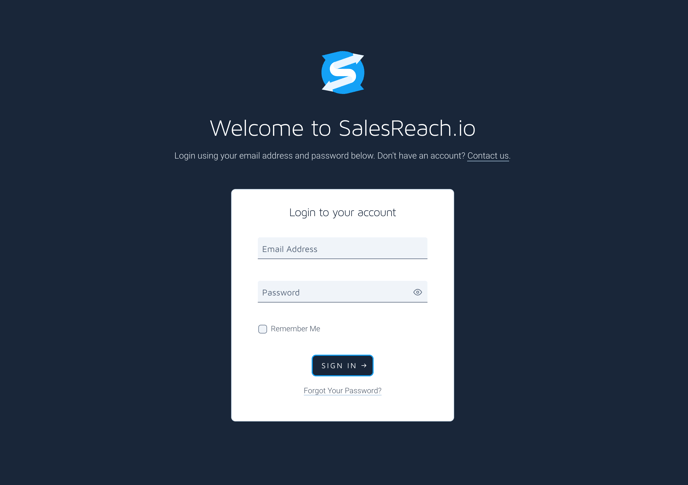
- On salesreach.io/login click at the bottom of the form see “Forgot Your Password?”
- Click "Forgot Your Password"
.png?width=688&name=image%20(1).png)
- This will take the user to a page to enter their email address.
- Enter the email address associated with your SalesReach account here. If the email address you entered matches our records the system will send an email to the email you entered. That email will contain the reset instructions. If no account matching the email is found, you will receive an error.
- If you receive an error contact your SalesReach Admin to make sure you have the right email address and that email address was invited to SalesReach.
.png?width=688&name=image%20(2).png)
- Check the email account you've entered. You should have received an email from SalesReach containing password reset instructions.
- Note: that the email for resetting the password expires 60 minutes after it is sent.
- Open the email from SalesReach.
.png?width=688&name=image%20(3).png)
- Click the “Reset Password” link from the email. You will be taken to a page where they must enter their email address and a new password.
- Enter your email and your new password.
- Enter your new password again to confirm the reset.
- Click the "Reset Password" button.
- After resetting their password they will automatically be logged into the system. Moving forward they can log in using their new password.
