Are you a SalesReach Pro or Unlimited Customer looking to integrate with your HubSpot CRM? Find instructions on installing and uninstalling the SalesReach HubSpot integration below.
Company Admins - Configure your SalesReach team to enable the HubSpot integration.
Before SalesReach functionality can be used with your HubSpot account, some General Settings options must first be configured. This process is only required for initial installation by Company Admins with "Team Owner" permissions within SalesReach. If you are not a Company Admin and just need to connect your HubSpot account to SalesReach, skip to the next section of this guide.
- In SalesReach, under Company Settings > General Settings:
- Add your HubSpot Portal ID under "Integration Details"
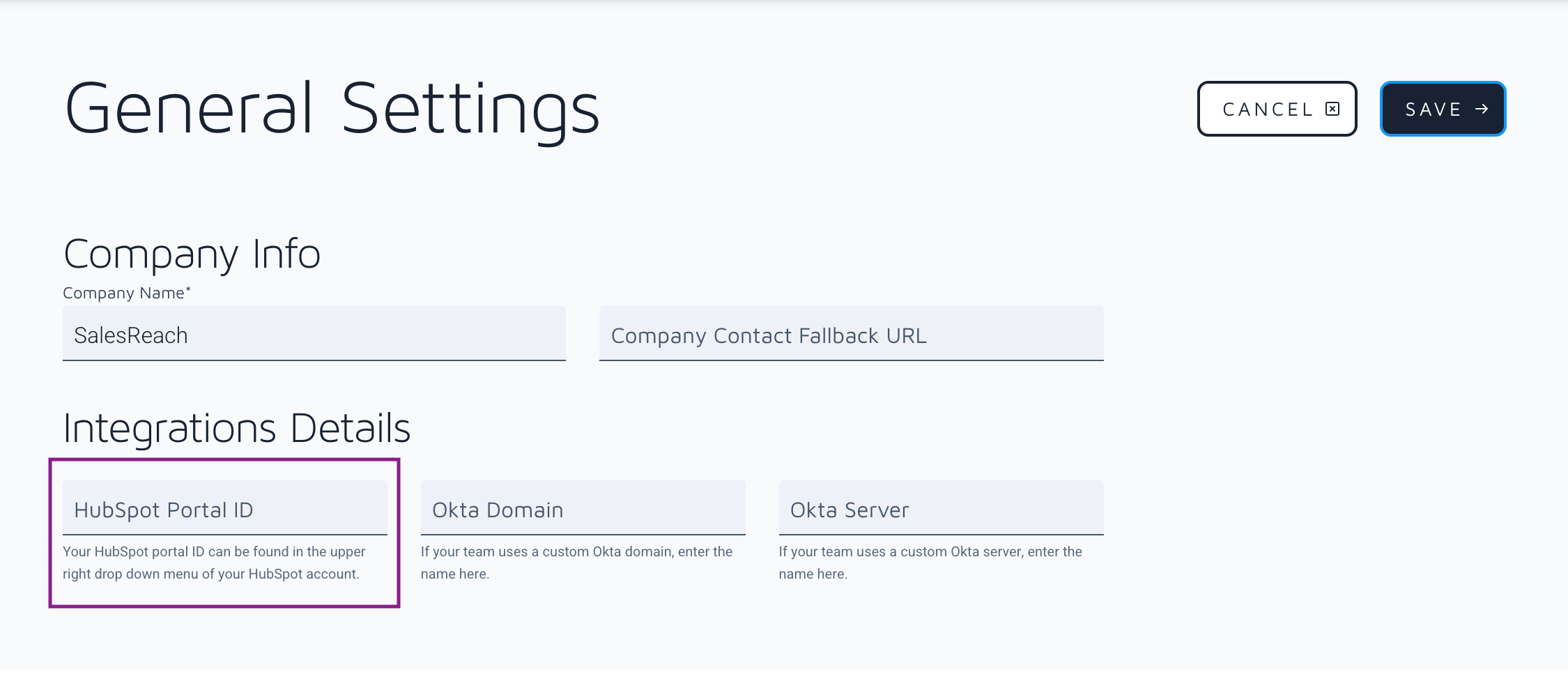
- Check "Add Team-Wide Custom Code" to "Yes" and paste your HubSpot tracking code into the "Custom Sales Page Code" field
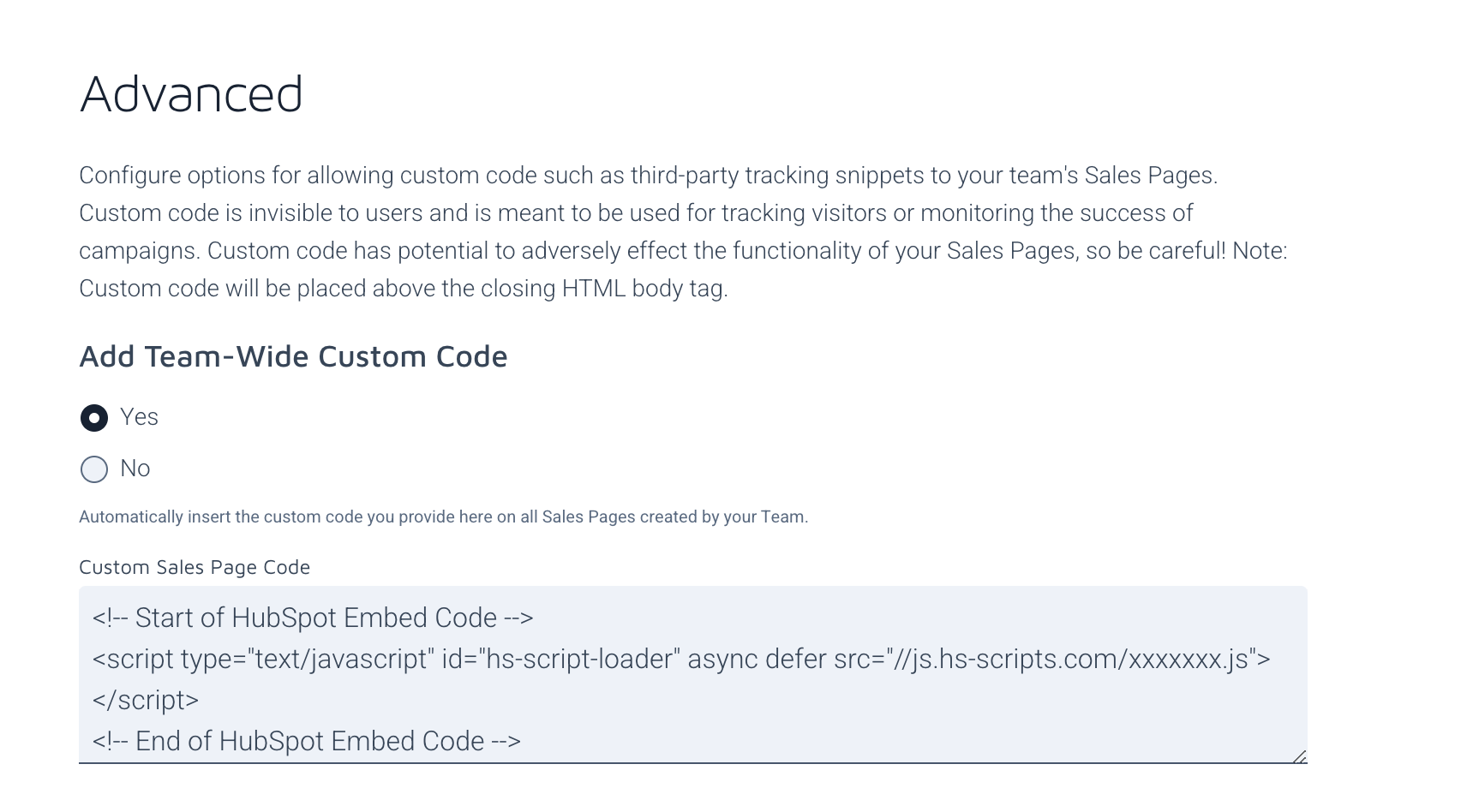
Note: If you have already added your HubSpot Portal ID, you may click the "click here" button below this field to automatically inject the script:
- If you want to make Chatflow "Target" rules easier for the HubSpot Conversations, then check the "Add Page Owner's Email to URL" box
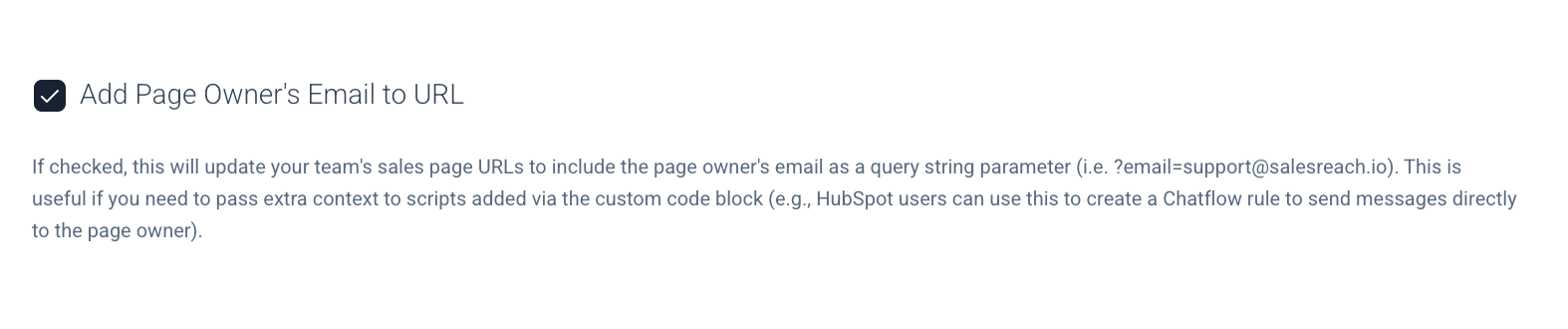
- Add your HubSpot Portal ID under "Integration Details"
- Next, install the SalesReach app to your HubSpot account as outlined in the next section of this guide ("Connect your HubSpot account to SalesReach").
Note: The HubSpot user installing the SalesReach app must either:- Be a HubSpot Super Admin
- Be a HubSpot User with the following HubSpot permissions enabled:
- Edit Property Settings
- App Marketplace Access
Connect your HubSpot account to SalesReach
Follow these steps to connect your HubSpot account to your SalesReach account.
- Navigate to the SalesReach "Integrations" page by logging in to SalesReach and clicking the Account menu drop down in the upper right and selecting "Integrations"
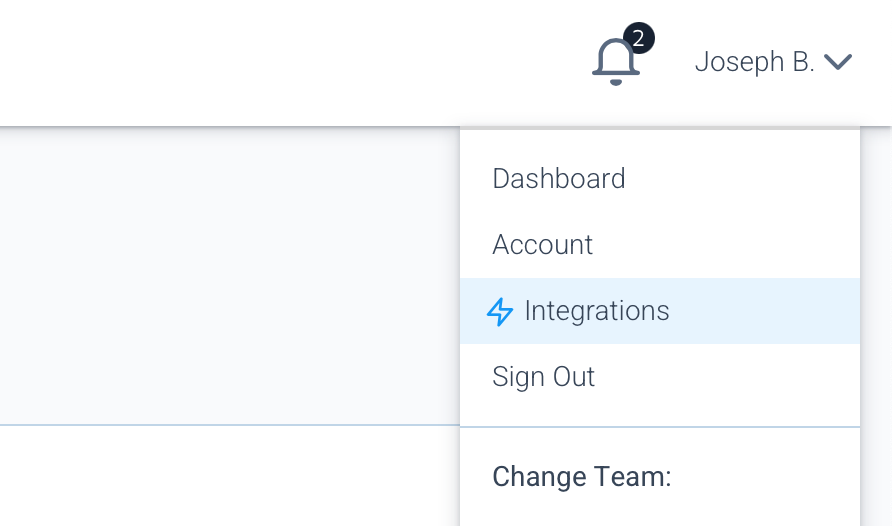
- From the Integrations page, click the "Authorize HubSpot" button to connect your HubSpot account to SalesReach.
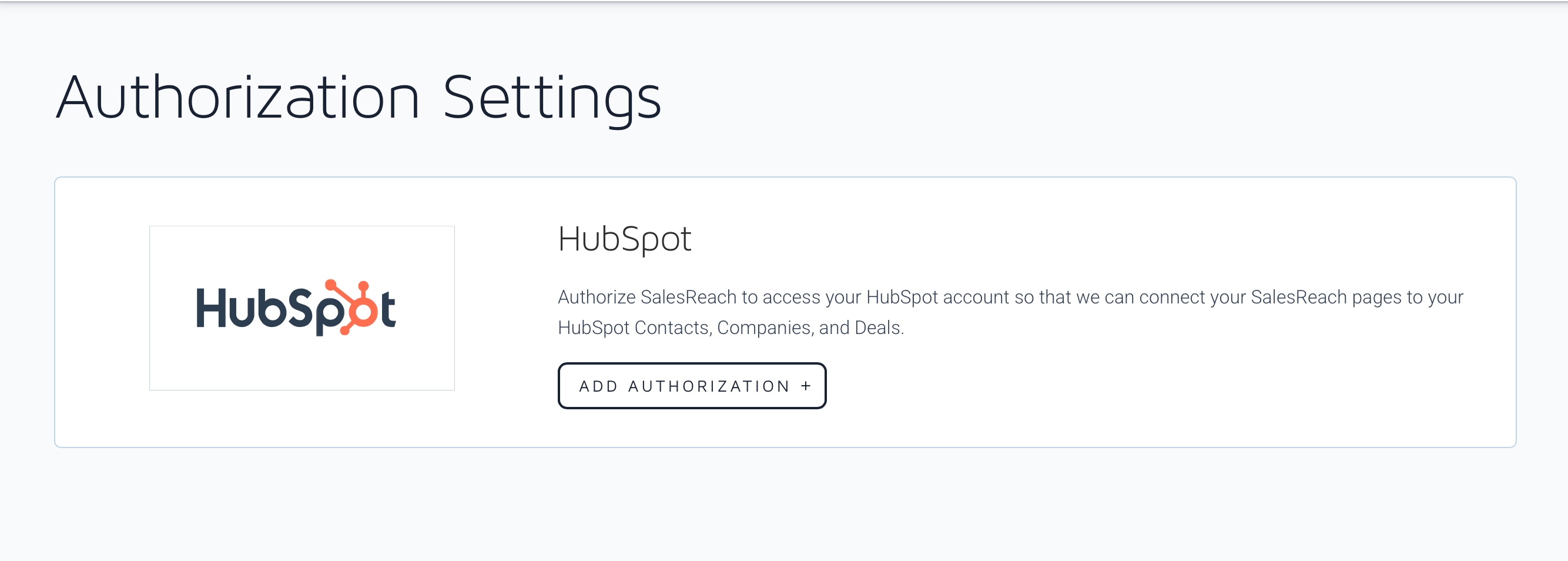
- If you are not already logged into your HubSpot account, you will be prompted to do so. If you are already logged into HubSpot, you will be taken directly to the next step.
- If you have more than one HubSpot account available, the SalesReach to HubSpot integration page will ask you to choose which account you would like to connect the SalesReach integration to. Select the appropriate account from your list and then click "Choose Account" to proceed to the next step.
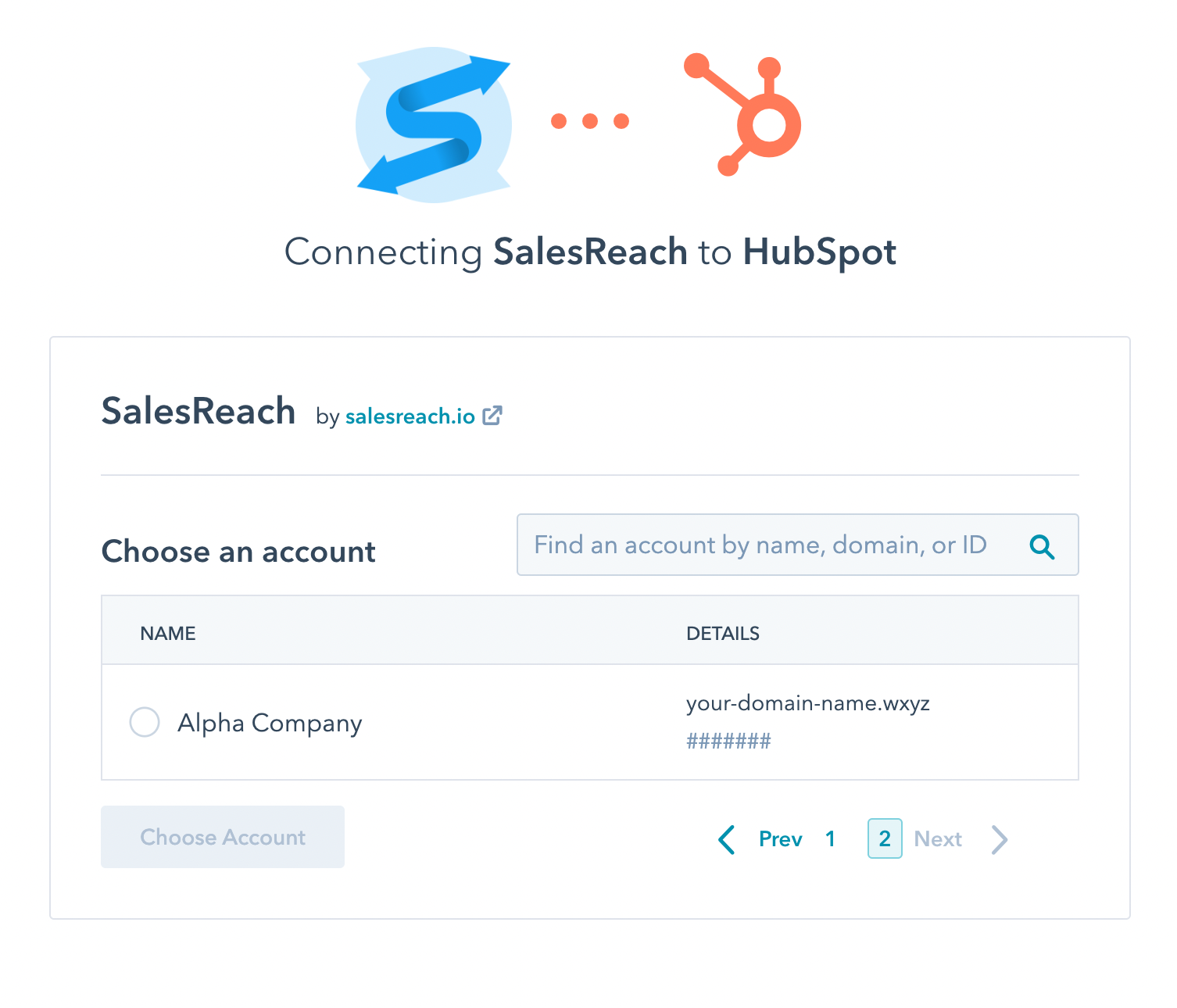
- The final step will display the types of CRM data SalesReach is requesting access to. You may review this information and then click "Connect app" to finalize the integration.
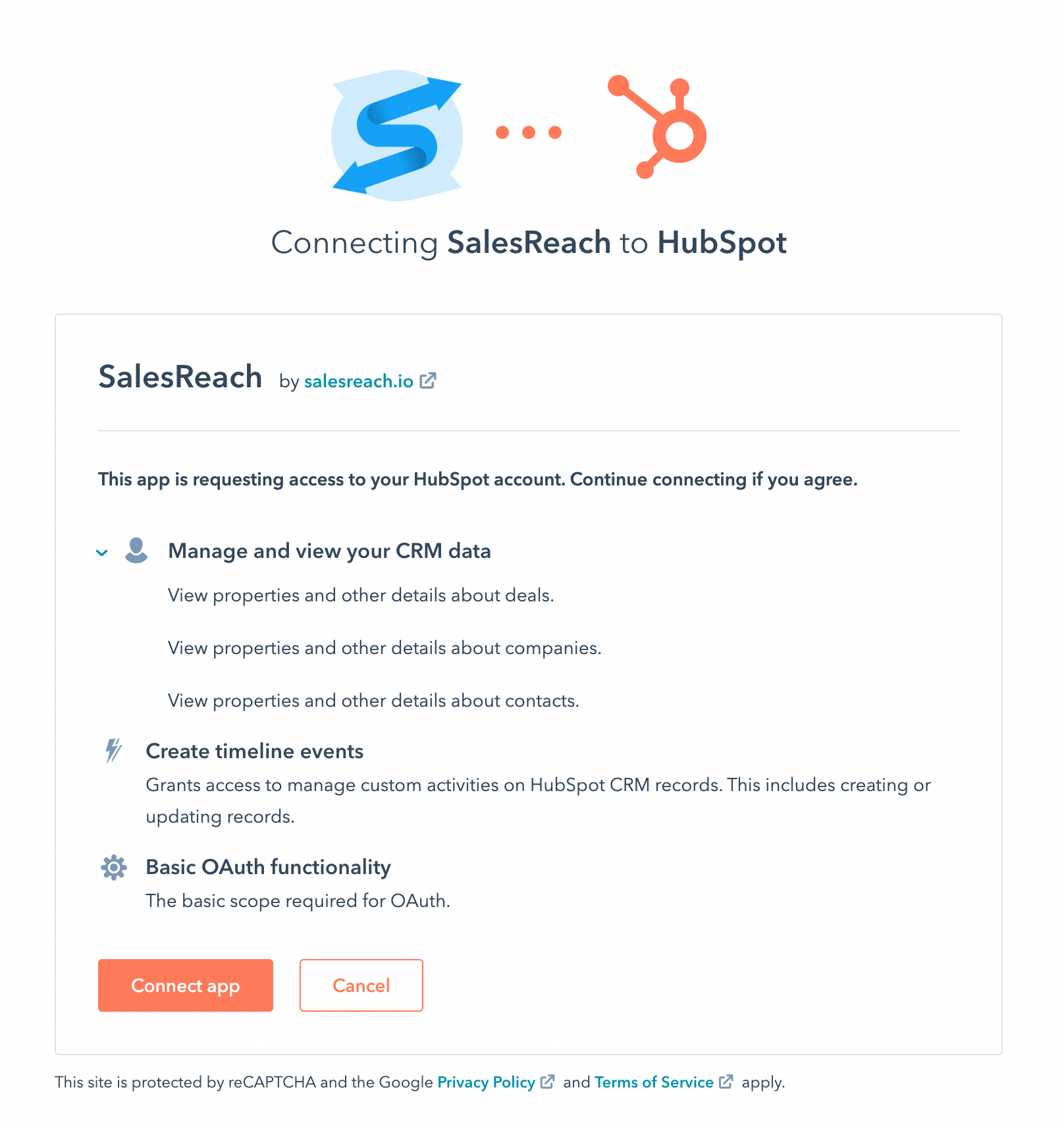
- You should now be connected! You will be returned to the SalesReach Integrations page.
Disconnecting your HubSpot Account from SalesReach
Users can disconnect their HubSpot account from SalesReach at any time from the SalesReach "Integrations" page. Here is how:
- Log in to SalesReach. Next, click the Account menu drop down in the upper right and then select "Integrations"
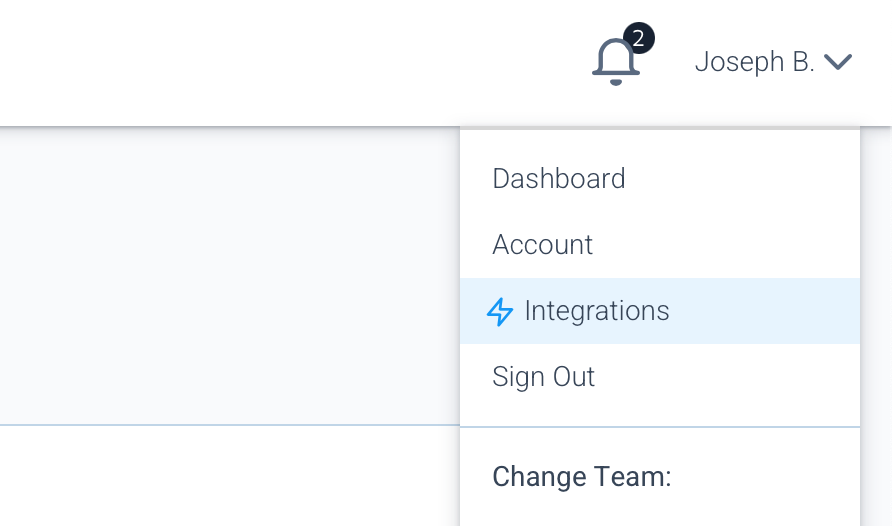
- From the Integrations page, click the "Remove Authorization" button.
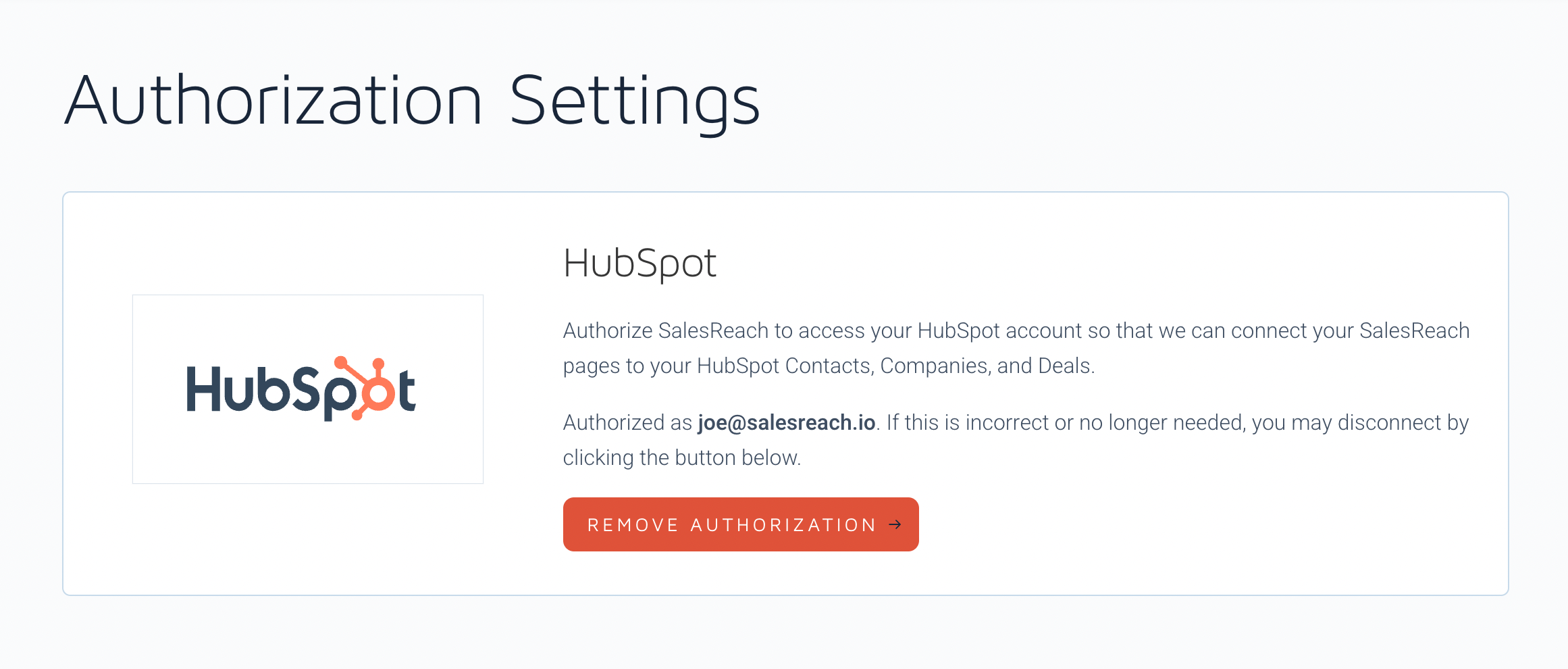
- That's it! You may reconnect at any time by following the connection instructions on this page.
Please note that by de-authorizing SalesReach access to your HubSpot account you will no longer be able to connect SalesReach Pages to objects within your HubSpot CRM. SalesReach will no longer have access to read information from your HubSpot account.
Your Sales Pages will otherwise remain unaffected and you may still see the "SalesReach" CRM card within HubSpot that will show previous connections made or connections made by other members of your team.
Company Admins - Removing the SalesReach App from your HubSpot account
To completely remove the SalesReach integration from your HubSpot instance you will need admin privileges for both HubSpot and SalesReach.
- Removing the SalesReach App from your HubSpot instance
- As an "Admin", log in to HubSpot
- Click the settings "gear" icon in the upper right.
- From the left menu, click to expand the "Integrations" sub-menu and then click on "Connected Apps".

- Find the "SalesReach" app in the list. Then click "Uninstall"
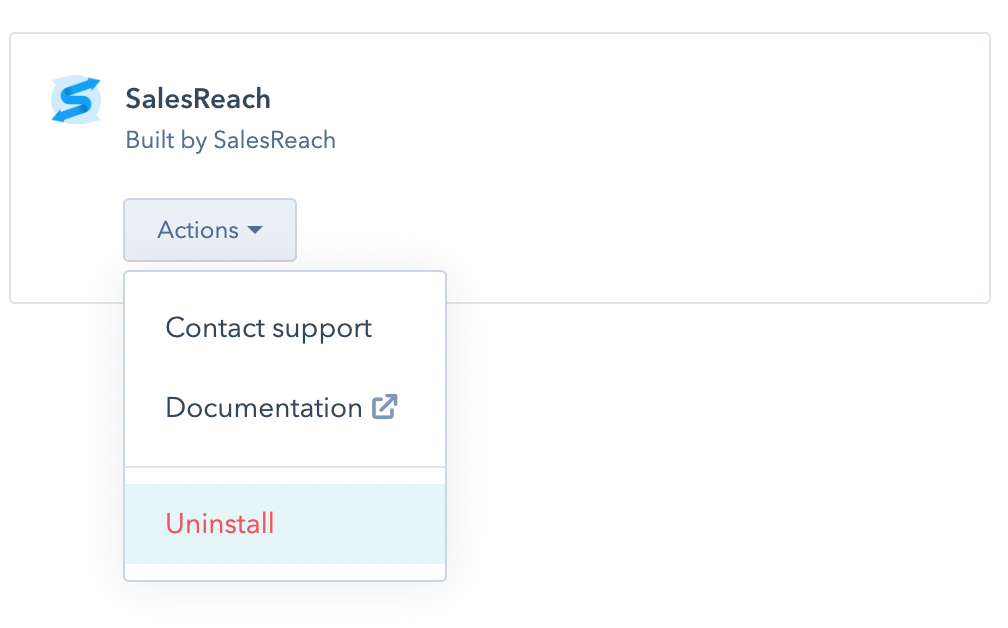
- Removing the HubSpot tracking script from SalesReach
- As a "Team Owner", log in to SalesReach
- Navigate to Company Settings > General Settings from the left-side menu
- Under "Integrations Details" delete your HubSpot Portal ID.
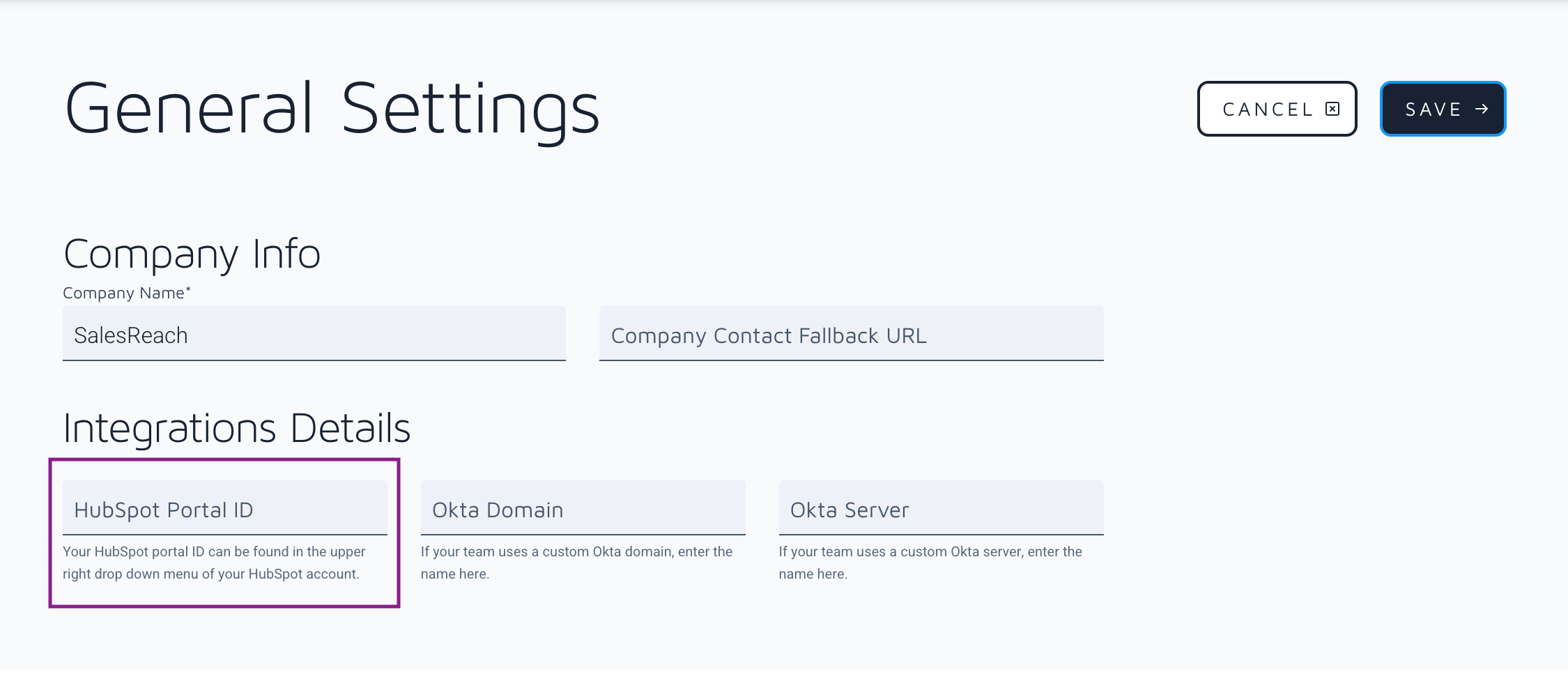
-
- Under Advanced > Add Team-Wide Custom Code: Delete the HubSpot tracking script from your "Custom Sales Page Code"
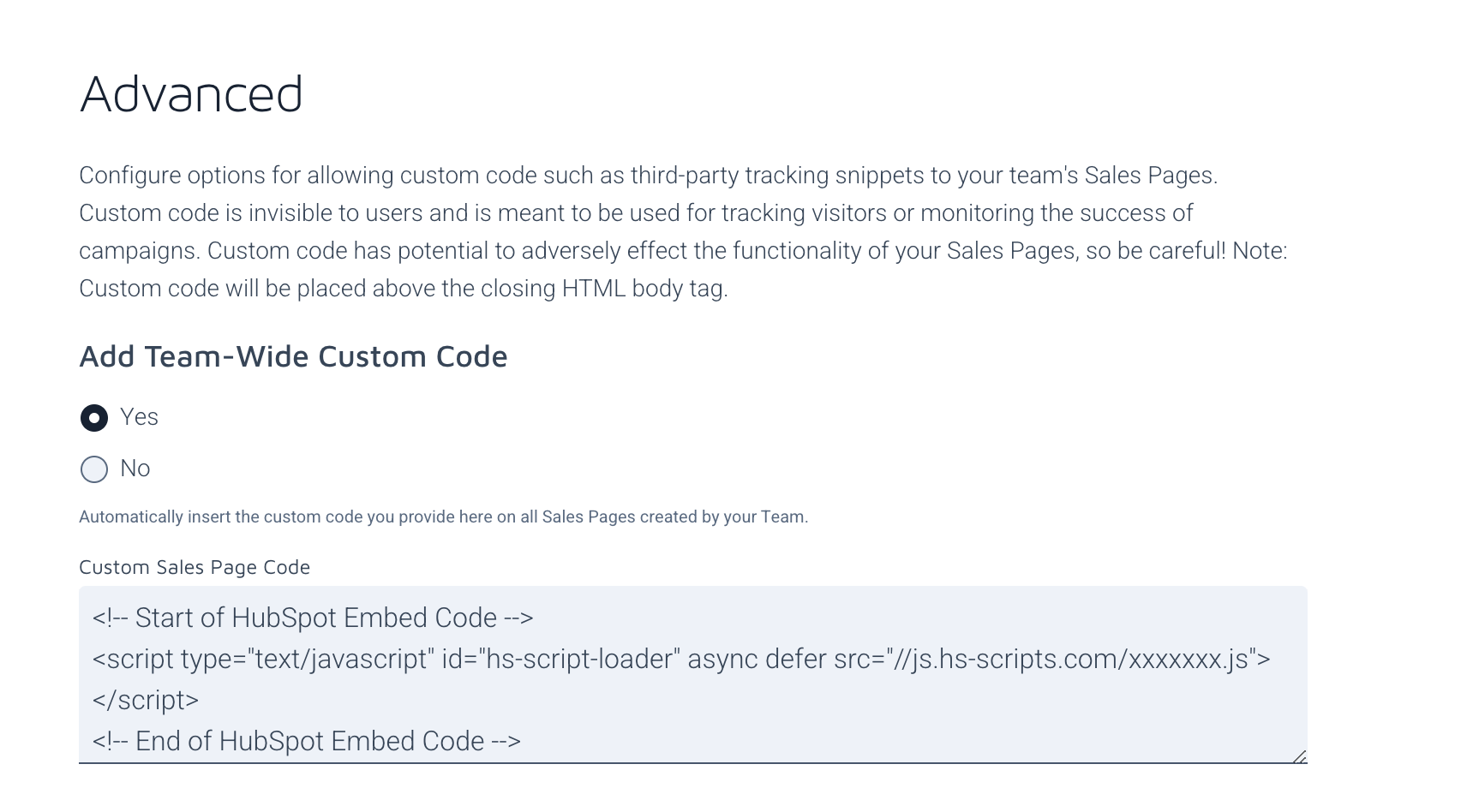
- Click the "Save" button at the top right or bottom right of the page.
- Under Advanced > Add Team-Wide Custom Code: Delete the HubSpot tracking script from your "Custom Sales Page Code"
Please note that by uninstalling the SalesReach integration from your HubSpot account all members of your HubSpot Portal will no longer see the SalesReach "CRM Card" on HubSpot objects, nor will HubSpot functionality be available to members of your SalesReach team.
*Note: the HubSpot integration is only available to SalesReach Pro and Unlimited plans with a minimum of 20 licensed seats. If you do not see the ability to integrate the accounts please contact SalesReach to ensure your account has been properly upgraded.
